Verification
Why verification?
Siilo is a trusted network for healthcare professionals. When discussing patient care, you want to be absolutely sure that the one you are talking with is really who they claim to be. We make sure that all users who go through our verification process are verified according to their identity and, if applicable, their medical registration number. Upon completion of this process, your verification status will be visible on your profile.
Help!
If you have trouble verifying, contact Team Siilo, we’re ready to provide help via chat. Look for Team Siilo in your Chat tab in this app.
What are the different levels of verification and which one is right for me?
There are 3 verification statuses associated with an individual’s profile:
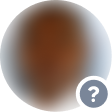
Your identity remains unverified (identity and if applicable, right to practice). If a user’s professional identification has not yet been verified, the mention “unverified” will be associated with your profile and will be visible to other users. During this period, your professional information such as your profession, specialisation and title will not be visible. Your profile photo will also be blurred. Once your identity and, if applicable, your right to practice, have been verified, your profile will be fully visible.

Identity verified: If your identity has been verified, but not your right to practice, your photo will be visible to other Siilo users, but the gray “?” will still be displayed. Your profession will still be visible but will be marked “unverified”

Right to practice verified: if your identity and your right to practice a medical profession have been verified, a blue shield will appear next to your profile photo and your profession will be displayed.

Please note: if the right to practice is not applied to you and your identity has been verified, your photo will be visible to all other users and your profession will be visible. The grey “?” will not be applied to your profile photo.
Which information do I need to verify?
Your identity and in applicable, your right to practice.
Where can I find the verification status summary?
A summary of your verification status will be visible in your profile information, below your photo. This will tell other users whether your identity has been verified and, if applicable, your right to exercise.
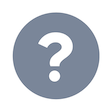
This user has not completed their identity or right to practice verification yet
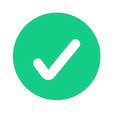
This user has completed their identity verification.
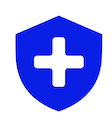
This user has verified both his identity and his right to practice at Doctolib Siilo.
What information do you need from me?
We need 2 pieces of information:
- Your passport (or other government-issued ID)
- Your registration number for the healthcare register in your country (if your country does not have such a register, you can provide us with a photo of your employer ID card, diploma or other proof that you are a healthcare professional).
We only use this information for this one-time verification. Afterwards, we delete all information of your ID document.
How long does it take?
It only takes a minute for you to send us all the information. After we received it, your account can be verified in 2 – 4 days (off course we do our best to do it quicker than that).
What is the verification process?
1. Photo – Verification begins with a photo of your ID document. Sometimes also the backside is required.
2. NFC scan – Next we ask you to hold your ID document to the back of your phone so that your phone can scan the chip inside your document. (If there is no chip, this step is skipped.)
3. Liveness Check – To check if you are a real person, we ask you to take a selfie and to tilt your head during a short video scan. (If the NFC scan was successful, this step is skipped.)
4. Verification as a registered healthcare professional – enter the registration number for the healthcare register in your country, or take a photo of your employer ID or diploma.
What documents are accepted to verify my identity?
We accept official ID documents from all over the world. For a smoother scan, we recommend using your passport as most have an NFC chip that can be read quickly by most modern phones. However, if you don’t have your passport with you, you can also use a driver’s licence, ID card, or residence permit.
Your ID must be an official government-issued ID that includes a photo of you. For some documents, two photos are needed: one of the front of the license and one of the back.
What do you do with my data?
We only use the information to determine your verification status on Siilo. We delete the photo(s) of your ID document, the NFC scan data, and/or the Liveness Check scans after 30 days. If you want it deleted earlier, please contact Team Siilo and we will delete it right away.
What security precautions does Siilo take to protect my personal data?
In short: Data of your ID document is only sent to Siilo. It will never leave Siilo and will be deleted after 30 days.
In full: One of our core strengths at Siilo is security and privacy. We are compliant with GDPR requirements, ISO 27001 standards, and many other relevant security standards. Together with external auditing, our organisation and processes are designed to protect your privacy. Your personal data is only processed to make sure you are who you say you are, after which we completely delete your ID documents at the 30 day mark.
I don’t want you to see certain data on my ID document.
If you want to hide parts of your document, you can! We only need your first name, last name, gender, ID photo, and expiration date of your document. Any other information, such as document number, Personal ID number, height, etc., can be hidden. You can hide this information yourself with your fingers, pieces of paper, or opaque tape.
If you want to avoid further document scanning, you can tap ‘cancel’ during the NFC scan step and participate in the Liveness Check instead.
We delete all information of your ID document after 30 days.
Scanning the (NFC) chip does not work.
This sometimes happens because the chip inside the document is too weak or the signal is blocked by a phone case. If it does not work, cancel the NFC reading and proceed with the Liveness Check instead.
Some tips when trying scan your chip:
- The chip reader in your phone is usually located in the upper part of your phone at the backside. This must be placed against your document.
- For passports, the chip is usually located within the thick plastic page, typically printed with your information on one side.
- Physically place your phone against the document.
- Remove your phone case (if you have one) when scanning.
What document do I need to verify my medical credentials?
Many countries have a central registry of medical professionals. Simply select your country within the medical verification screen, and see if we support your registry and your registration number. If you have any trouble finding your registry, contact Team Siilo for support.
If your country does not have a central registry, please provide us with proof via Team Siilo that you are a medical professional. Some countries provide government-issued doctor cards. A photo of you diploma or an employer card can serve as proof.
Why do I have to take a video or photo of myself?
We compare the photo in your ID document with the selfie you take. In order to make sure you are a real live person, we also ask you to tilt your head.